-->
-->
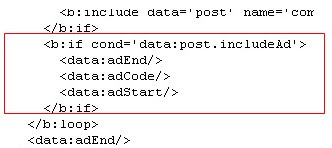
Adding adsense ads inside blog posts is a very good thing to do to increase your CTR.
CTR means"(the number of times your ad clicked) divided by (number of times it is shown).So,the more CTR you have,the more $$ you get.
As we know,there are more chances for the ads to be clicked when they are in the middle(blog posts) rather than at the sidebars(especially the right sidebar),footer,etc.So,
How to place adsense ads between Blog posts:
By doing this,the adsense units will be displayed between the blog posts in the homepage,archive pages and permalink(individual post pages).
Follow the procedure to do this:
1.Sign in to your blogger dashboard>click on the layout link
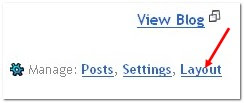
CTR means"(the number of times your ad clicked) divided by (number of times it is shown).So,the more CTR you have,the more $$ you get.
As we know,there are more chances for the ads to be clicked when they are in the middle(blog posts) rather than at the sidebars(especially the right sidebar),footer,etc.So,
How to place adsense ads between Blog posts:
By doing this,the adsense units will be displayed between the blog posts in the homepage,archive pages and permalink(individual post pages).
Follow the procedure to do this:
1.Sign in to your blogger dashboard>click on the layout link
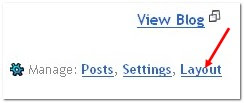
3.Check the box next to 'Show ads between Posts'
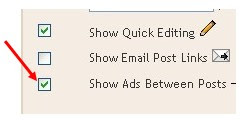
next,configure the ads,choose the format,colours,etc and SAVE THE CHANGES.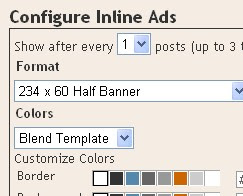 That's it! Now your adsense ads will show between blog posts.
That's it! Now your adsense ads will show between blog posts.
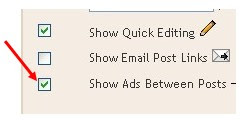
next,configure the ads,choose the format,colours,etc and SAVE THE CHANGES.
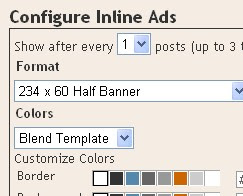 That's it! Now your adsense ads will show between blog posts.
That's it! Now your adsense ads will show between blog posts.If you want to know how to add the adsense ads inside the blog post rather than between the post, follow this:-
Showing adsense ads inside Blogger blog Posts:-
1.Sign in to your blogger dashboard>layout>Edit html
2.Scroll down the window till you see this code
| <b:if cond='data:post.includeAd'> <data:adEnd/> <data:adCode/> <data:adStart/> </b:if> |
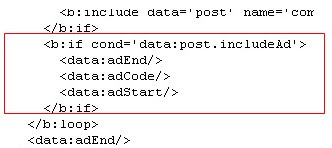
3.Replace that code in the template with the below code
| <b:if cond='data:blog.pageType != "item"'> <b:if cond='data:post.includeAd'> <data:adEnd/> <data:adCode/> <data:adStart/> </b:if> </b:if> |
4.Again,scroll down the template and find out data-post body tag[look at the below screenshot]
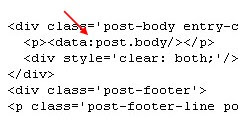 and paste the below code just above that code{this will show ads above the post body}.If you want ads to show below the post,paste the code below that tag.
and paste the below code just above that code{this will show ads above the post body}.If you want ads to show below the post,paste the code below that tag.
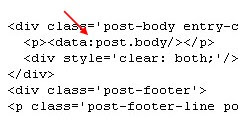 and paste the below code just above that code{this will show ads above the post body}.If you want ads to show below the post,paste the code below that tag.
and paste the below code just above that code{this will show ads above the post body}.If you want ads to show below the post,paste the code below that tag.Here is the code to paste:-
| <b:if cond='data:blog.pageType == "item"'> <b:if cond='data:post.includeAd'> <data:adEnd/> <data:adCode/> <data:adStart/> </b:if> </b:if> |
That's it!
Leave you comments if you like the post or if you have any questions doubts.






